The 6.9 release is planned for 11/18/2009.
Over the last 2 months we've been focusing on improving performance and areas where we needed proactive maintenance as Guild Launch continues to grow. The most important of those changes have been released and we are now ready to move back into refining and improving Guild Launch from a functional perspective.
Over the next 6 months we are going to be taking a strong look at usability, fun and making you the user feel like you are kicking ass when using Guild Launch. To that end we will be adding key features, but the brunt of our development effort will be on making our existing feature set more usable, more adaptable, more relevant, more fun and more kick ass. You will find that a great many of these types of changes fit into the "Other Enhancements" area since they are often focused changes.
Version 6.9 has important enhancements and is shaping up to be one heck of a release. The following is a sneak peak into the upcoming changes:
Pool Based Permissions for Rapid Raid
You can now set permissions for each pool on the permission group. So you can let one person Admin one pool and one person Admin another and they can't mess with the other pools.
Aion Legion Roster Imports from AionOnline.com
We're now pulling in Aion Legion roster info from AionOnline.com
Aion Race & Rank Icons
The icons for the Elyos, Asmodians, Brigadier General, Centurion, Legionaire are now being used on the roster.
Major Application and Recruiting Enhancements
You can now enable an option to request character info from an Applicant. If you do this they are presented with the same info as you see during character creation, but the info is shown on the application. This includes Name, Class, Race, Faction and all relevant info.
This functionality works for all games, but for WoW guilds links to WoW Heroes, be.imba and similar sites will be presented on the application and in the forum post. This way you can learn more about the character. We can extend this to other games in the future.
We also have some other items in this area we aren't ready to announce yet... keep your eyes open for the final release notes.
Better CSS Customization
For those of you who know CSS and like to make your own CSS edits editing a file on your desktop, having to name it a certain way and then uploading it definitely didn't kick ass. It sort of sucked.
So, we've added the ability to directly edit the CSS on your site. You get a textbox, you write the CSS directly into it, you save it. Your site uses the CSS. No magic name, no funny business, just easy editing.
Other Enhancements
* You can now put "www." before a subdomain and the site will redirect you to the correct subdomain.
* WoW guilds can now customize the colors for the class in the simple customization editors.
* The Primary Nav now presents and "Edit Links" link on the primary nav. We hope this will help people find this functionality more readily.
* The Guild Site welcome email has been refined.
* Background Attachment options (fixed, scroll) have been added to the Simple Editors and to the Background upload page.
* Where files are listed from the File Library or a reference to the File Library is made in Admin there is now a corresponding link to the File Library.
Other Fixes
* A broken link on the user profile characters tab has been fixed.
* Guild News permissions have been fixed so that those with "Communcations" rights can add news.
* The required status of an Advanced Application question can now be edited.
Performance Enhancements
* The way that some data is stored has been modified to increase performance.
Wednesday, November 4, 2009
Tuesday, October 20, 2009
Guild Launch Version 6.8.3 Release Notes
Greetings,
This release is planned for just after our normal backup downtime ~8:30 Eastern on Wednesday October 21st.
Version 6.8.3 is primarily a bug fix, tweak and enhancement release.
For this release we are trying something new and putting our release notes on our blog site. The primary reason is because a few users have asked that we make the release notes available for viewing when the site is down for our longer updates. Version 6.8.3 will not requires extended downtime, but we're trying the new blog post method with this release to see how it is received.
In Version 6.8.3 we have:
New Ventrilo Billing Site
All *new* Ventrilo orders will be managed through our new billing site at http://billing.guildlaunch.net/ This site will handle Ventrilo billing better than the current system and gives us more options in the future for payment options, affiliate programs, and other options. Currently, existing Ventrilo subscriptions cannot be moved to the new system because the Subscriptions are not compatible. This does not change the functionality of the servers *in any way* only how the billing is handled.
If you had a server ordered before today then continue to manage the subscription via PayPal. If you order a Ventrilo server today and after today then you will be able to manage it on the Billing site at http://billling.guildlaunch.net/
NOTE: For increased security the billing site requires a new account that is used only for the billing site.
New Templates
- 2 New Champions Templates
- 1 New DC Univers Template
- A Star Trek Online Template
- A Star Wars: The Old Republic Template
Feature Enhancements
- The Shoutbox Widget is now transparent
- The Twitter Widget is now transparent
--- If the above 2 changes conflict with your customization then let us know and we can work with you. It is a vast improvement for most, if not all, templates.
- The shoutbox and Twitter widget will now auto link URLs in them.
- The Twitter widget will now link "@"s to the person's Twitter page.
- The Twitter widget will now link topics "#blahblahblah" to a search for the topic
- WoW Heroes is now on the Game Tools page for WoW
- WoW Heroes is now on the Character Profile for WoW characters
- There is now a "[mp3_player]" BBCode available in the forums. It was introduced for the PugCast Podcast http://www.pugcast.com/ which we are sponsoring and can be seen in action on the homepage of their site. Note: The PugCast is NSFW, but that's their style and their up front about it.
- You can now edit an image's title and description on the Image Details page.
- The DKP page for a character now shows info on which pools they will display in and why they will/or won't display in a given pool. We hope this will help Admins figure this out and will help players see what is required so they can notify Admins.
- New Ony (10 man) and Ony (25 Man) icons are available on the calendar
- The opening page of the Guild Application process now states some more info about the guild and the process.
Bug Fixes
- A few spelling bugs have been fixed
- Warcrafter links for certain realms have been fixed
- All currency types will now display for games that are configured with multiple currencies on the guild bank
- Some pages without proper encoding are encoded properly with utf-8
- Light and Dark forum post backgrounds are now available in the WoTLK full width template
- Item hovers for items with the same name can now be properly displayed with the Item ID without the info being swapped back and forth between the lower iLevel and higher iLevel items.
- Locked sub-forums will now display properly
- Awards are now properly removed from the forums when deleted
Performance Enhancements
- All item hover scripts are now optionally loaded for guilds set to a different games. Put another way only the item hover script for your game shows by default. This was done to improve load times and to not slow GL pages down when external sites are having a problem. This was quite common with War DB and sometimes with WoWHead.
- The WoWHead script has been moved to load at the bottom of the page. This should not effect functionality, but should make the page feel as if it is loading a touch faster. It will also diminish any load time issues they are having on their end.
- We've combined some CSS files into one file to reduce HTTP requests.
This release is planned for just after our normal backup downtime ~8:30 Eastern on Wednesday October 21st.
Version 6.8.3 is primarily a bug fix, tweak and enhancement release.
For this release we are trying something new and putting our release notes on our blog site. The primary reason is because a few users have asked that we make the release notes available for viewing when the site is down for our longer updates. Version 6.8.3 will not requires extended downtime, but we're trying the new blog post method with this release to see how it is received.
In Version 6.8.3 we have:
New Ventrilo Billing Site
All *new* Ventrilo orders will be managed through our new billing site at http://billing.guildlaunch.net/ This site will handle Ventrilo billing better than the current system and gives us more options in the future for payment options, affiliate programs, and other options. Currently, existing Ventrilo subscriptions cannot be moved to the new system because the Subscriptions are not compatible. This does not change the functionality of the servers *in any way* only how the billing is handled.
If you had a server ordered before today then continue to manage the subscription via PayPal. If you order a Ventrilo server today and after today then you will be able to manage it on the Billing site at http://billling.guildlaunch.net/
NOTE: For increased security the billing site requires a new account that is used only for the billing site.
New Templates
- 2 New Champions Templates
- 1 New DC Univers Template
- A Star Trek Online Template
- A Star Wars: The Old Republic Template
Feature Enhancements
- The Shoutbox Widget is now transparent
- The Twitter Widget is now transparent
--- If the above 2 changes conflict with your customization then let us know and we can work with you. It is a vast improvement for most, if not all, templates.
- The shoutbox and Twitter widget will now auto link URLs in them.
- The Twitter widget will now link "@"s to the person's Twitter page.
- The Twitter widget will now link topics "#blahblahblah" to a search for the topic
- WoW Heroes is now on the Game Tools page for WoW
- WoW Heroes is now on the Character Profile for WoW characters
- There is now a "[mp3_player]" BBCode available in the forums. It was introduced for the PugCast Podcast http://www.pugcast.com/ which we are sponsoring and can be seen in action on the homepage of their site. Note: The PugCast is NSFW, but that's their style and their up front about it.
- You can now edit an image's title and description on the Image Details page.
- The DKP page for a character now shows info on which pools they will display in and why they will/or won't display in a given pool. We hope this will help Admins figure this out and will help players see what is required so they can notify Admins.
- New Ony (10 man) and Ony (25 Man) icons are available on the calendar
- The opening page of the Guild Application process now states some more info about the guild and the process.
Bug Fixes
- A few spelling bugs have been fixed
- Warcrafter links for certain realms have been fixed
- All currency types will now display for games that are configured with multiple currencies on the guild bank
- Some pages without proper encoding are encoded properly with utf-8
- Light and Dark forum post backgrounds are now available in the WoTLK full width template
- Item hovers for items with the same name can now be properly displayed with the Item ID without the info being swapped back and forth between the lower iLevel and higher iLevel items.
- Locked sub-forums will now display properly
- Awards are now properly removed from the forums when deleted
Performance Enhancements
- All item hover scripts are now optionally loaded for guilds set to a different games. Put another way only the item hover script for your game shows by default. This was done to improve load times and to not slow GL pages down when external sites are having a problem. This was quite common with War DB and sometimes with WoWHead.
- The WoWHead script has been moved to load at the bottom of the page. This should not effect functionality, but should make the page feel as if it is loading a touch faster. It will also diminish any load time issues they are having on their end.
- We've combined some CSS files into one file to reduce HTTP requests.
Thursday, October 15, 2009
Dust 514 - More Info - Single Shard
More information is available about Dust 514 at a conceptual level now. As things flesh out this game is sounding more and more interesting. I like FPSs, but they aren't a core game of mine as they are with some other people here at Guild Launch. So, the idea of FPS/RPG MMOs intrigues me. I fully believe that Hi-Rez has hit on a good idea with Global Agenda, but Dust 514 looks like another excellent way to merge these genres.
One of CCP's unique strong points is knowledge of how to scale single shard game worlds. Eve Online is one massive game world that routinely holds 10s of thousands of players. CCP will be applying the same technique and experience to Dust 514. My hunch is that if CCP delivers a solid core FPS game then Dust 514 is going to be huge because of the interlinked game play. Their approach is another answer to the question of "How do we bridge FPS and RPG in an MMO environment?". My gut says that CCP has hit on one possible winning approach and you have to have a sister MMO to do it this way. Which means only a few can take this approach. Interesting...
-Stephen
One of CCP's unique strong points is knowledge of how to scale single shard game worlds. Eve Online is one massive game world that routinely holds 10s of thousands of players. CCP will be applying the same technique and experience to Dust 514. My hunch is that if CCP delivers a solid core FPS game then Dust 514 is going to be huge because of the interlinked game play. Their approach is another answer to the question of "How do we bridge FPS and RPG in an MMO environment?". My gut says that CCP has hit on one possible winning approach and you have to have a sister MMO to do it this way. Which means only a few can take this approach. Interesting...
-Stephen
Wednesday, July 29, 2009
GL Pro Tips - How To Admin Your Site, Part 2
On Wednesday, Guild Launch Pro Tips will explore common issues, a look at features as well as creative ideas on how to use the Guild Launch system. This article will be multi-part and is geared to help Administer your site.
Welcome back to How To Admin Your Site. Last week we covered modifying your template and reminded everyone how to do a Roster Import. We have more in store this week so feel free to click the links below to jump ahead:
Recruiting Settings | Guild Application | Recruiting by Class | Widgets | Pictures | Homepage Music
Recruiting Settings
Among the various uses for your Guild Site, Guild Launch provides you with plenty of tools to help you recruit new players to your guild. We even give guilds the ability to post their recruiting information on our Launch Pad community site!
To get started, lets go to your Admin section and click the Members tab. On the left is a section for Recruiting and that is where we are going to spend our time. Click the Main Settings link and we will start there.
Our first option "Is Your Guild Recruiting?" is fairly straightforward. Turning this off will remove the Apply to Guild link on your site as well as the rest of that recruiting area.
The second option "Display the Apply to Guild Link in the default location?" is a touch more involved. Essentially what this will allow you to do is hide the default Recruiting option on the left side of your page and allow you to add a recruiting widget to your site.
What would you want to do that? Widgets can be moved or modified for starters. If you wanted to have the recruiting options on the right hand side of your site, you would need to use this option. To take advantage of this, first turn the Default Recruiting Display off, then go to your Content tab and click the Sidebar Widgets link. On that page, you can add the Recruiting Widget and move it around like all other widgets. See the Widgets section for more information on widgets.
Next is to display your recruiting status on Launch Pad. Do you want to be listed on a page where every Guild Launch member can see your guild is recruiting? If yes, select the Yes option, write a summary about your guild and what you are looking for and you are all set!
After that, you can configure new applications to be posted in a forum. This is a great way to have your current guild members or Officers discuss an application to be considered before approving or denying it.
You will first need an Application forum if you do not already have one. You can add a forum by going to the Admin section and clicking the Forums tab. Once the forum is created, it will show up in the drop down box and selecting it will post all applications to that forum:
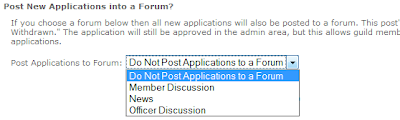
Auto Responses are a great way to save time with your Applications. If you have an auto response set up, it will send a PM to that user containing that information if you approve or decline their application. An acceptance response may direct a user on claiming their character and making a post in the forums for example.
Our last Recruiting Setting is the Launch Code. This is a way to get members from in game to your site without having to submit an application. With the Launch Code, the user could come to your site and instantly have member access without submitting an application.
They only need to use the Launch Code once and they still need to click the Apply to Guild link. The step before the Guild Application will ask if they have a Launch Code and if the proper code is entered, they are all done.
Guild Application
The next item on our list is the Guild Application. We have two different types of Application and you can use either one. The Basic Mode application is simply a text box. You enter your application as you would type it in an email or word processor and your applicant submits that information with their response to your questions. The nice thing about Basic Mode is that the application process is quickly created and easily modified.
In advanced mode, you set up your questions and instructions using various web style fields. This makes the application have forms that are filled out like our account creation process. The Advanced Application also allows you require certain questions be answered before it can be submitted.
The only option aside from Basic and Advanced Mode is Availability Info. Turning this on gives applicants the ability to list their availability in the application and the form looks like this:
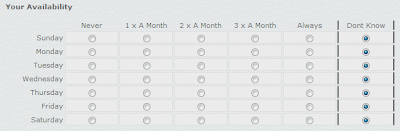
Recruiting By Class
I often receive emails on how to configure this or suggesting that we add this feature. Clicking the Recruiting by Class link on the left of the Members tab in your Admin section will give you these options.
This is fairly straight forward. You enter what class you are looking for, the number or "size word" (like low, medium or high) and determine how it is ordered. Click Add and you are done!
For several games we have Class Icons. So if you play Lord of the Rings Online and type in Minstrel for the class, you will also have the Minstrel icon:
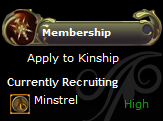
Since we use Partial Matching, I could also list a spec or role. Healing Minstrel would also display the class icon. Balance Druid and DPS Druid would still display the World of Warcraft Druid bear claw icon.
Widgets
Widgets are what give your site content. My first Pro Tip was about the HTML Widget and its limitless uses. We have tons of other widgets and each one will allow you to make your site unique.
To add a Widget, go to the Admin section and click the Content tab followed by the Sidebar Widgets link on the left. To add a widget simply select the widget you want and select its location then click the Add Widget button. You will see the widget listed in the column you placed it, something like below:
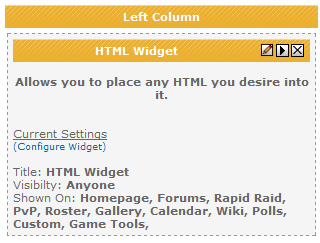
As you can see, I added the HTML Widget to my Left Column. Lets talk about the options for widgets.
At the top of the widget is the name, a pencil icon, an arrow pointing right and an X. The pencil icon will allow you to change the name of the widget, who can see it and on which pages it is shown. If you do not want your Guild Description to be shown to current guild members, click the pencil and select Non Site Members Only.
The arrow allows you to change its position. Did you mean to add the widget to the center column or do you want it above or below another widget? Just click the proper direction (up, down, left or right) to move the widget.
The X will remove the widget and all content associated with it. If you added an HTML Widget and included something in that widget, clicking the X will delete that information.
Some widgets have further customization options. The HTML Widget would be useless if we did not put something in it. Same for Raid Progression. For these widgets, go to your site and click the appropriate link. Once there, you can further edit your widget and you are all set.
Pictures
Screen it or it didn't happen! A common phrase in the gaming community. What better place to show off your boss kill or in game accomplishment than your guild site? Maybe you want to show your child's first steps or a picture of your gaming rig.
To show a picture on your site, it first needs to be uploaded to the Internet. I suggest using your guild's File Library if the Admin allows it. If not, there are plenty of places on the Internet to store your pictures.
Once the picture is on the Internet, you need the URL for that image. Go to the picture in question and right click on it. In the menu select Copy Image URL or something similar. The actual text will depend on your browser.
With URL in hand, go to your guild site's forums and make a new post. You will notice there is an icon of a tree and that will allow you to insert an image:

Clicking that icon will put the beginning image tag in your post [img] and you want to paste your URL after that, then click the image icon again. The end result would look something like this:
[img]http://www.google.com/intl/en_ALL/images/logo.gif[/img]
Using the Guild News widget and setting the post as an announcement will allow that image to be displayed on the homepage of your site!
Homepage Music
The last thing I will cover today is adding music to your Homepage. Currently there are two methods to add music to your site, but I will describe only one of them. The reason is the other method is unreliable at best and far more confusing.
The first thing you need is a song on your computer. The song will need to be MP3 formatted to work properly. With your song ready, go to your Gallery and click the File Library tab:
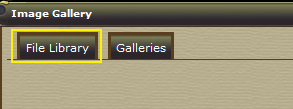
Here, click the Browse button and find the song you want on your site. Once you have found it, upload it and you will see it listed.
Pro Tip - If the file listed does not end with .mp3 it is the wrong type and will not work.
Once your mp3 is uploaded, go to your Admin section and click the Content tab. On the left is a link for Homepage Music. On the Homepage Music page, you should see a drop down box with the file you just uploaded (and any other mp3 files listed in your File Library). Select the song and click set and you are all finished.
That is all this week and wraps up How To Admin Your Site. Get out there, customize your site and make sure to send us your hard work to be featured as a Spotlight Guild! Send your site to newsletter@guildlaunch.com to be considered.
Next week we will take a look at Guild Launch through a Members eyes instead of an Admin. Stay tuned!
~Mike
Welcome back to How To Admin Your Site. Last week we covered modifying your template and reminded everyone how to do a Roster Import. We have more in store this week so feel free to click the links below to jump ahead:
Recruiting Settings | Guild Application | Recruiting by Class | Widgets | Pictures | Homepage Music
Recruiting Settings
Among the various uses for your Guild Site, Guild Launch provides you with plenty of tools to help you recruit new players to your guild. We even give guilds the ability to post their recruiting information on our Launch Pad community site!
To get started, lets go to your Admin section and click the Members tab. On the left is a section for Recruiting and that is where we are going to spend our time. Click the Main Settings link and we will start there.
Our first option "Is Your Guild Recruiting?" is fairly straightforward. Turning this off will remove the Apply to Guild link on your site as well as the rest of that recruiting area.
The second option "Display the Apply to Guild Link in the default location?" is a touch more involved. Essentially what this will allow you to do is hide the default Recruiting option on the left side of your page and allow you to add a recruiting widget to your site.
What would you want to do that? Widgets can be moved or modified for starters. If you wanted to have the recruiting options on the right hand side of your site, you would need to use this option. To take advantage of this, first turn the Default Recruiting Display off, then go to your Content tab and click the Sidebar Widgets link. On that page, you can add the Recruiting Widget and move it around like all other widgets. See the Widgets section for more information on widgets.
Next is to display your recruiting status on Launch Pad. Do you want to be listed on a page where every Guild Launch member can see your guild is recruiting? If yes, select the Yes option, write a summary about your guild and what you are looking for and you are all set!
After that, you can configure new applications to be posted in a forum. This is a great way to have your current guild members or Officers discuss an application to be considered before approving or denying it.
You will first need an Application forum if you do not already have one. You can add a forum by going to the Admin section and clicking the Forums tab. Once the forum is created, it will show up in the drop down box and selecting it will post all applications to that forum:
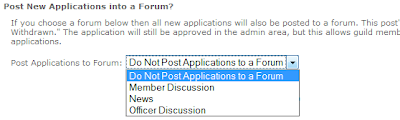
Auto Responses are a great way to save time with your Applications. If you have an auto response set up, it will send a PM to that user containing that information if you approve or decline their application. An acceptance response may direct a user on claiming their character and making a post in the forums for example.
Our last Recruiting Setting is the Launch Code. This is a way to get members from in game to your site without having to submit an application. With the Launch Code, the user could come to your site and instantly have member access without submitting an application.
They only need to use the Launch Code once and they still need to click the Apply to Guild link. The step before the Guild Application will ask if they have a Launch Code and if the proper code is entered, they are all done.
Guild Application
The next item on our list is the Guild Application. We have two different types of Application and you can use either one. The Basic Mode application is simply a text box. You enter your application as you would type it in an email or word processor and your applicant submits that information with their response to your questions. The nice thing about Basic Mode is that the application process is quickly created and easily modified.
In advanced mode, you set up your questions and instructions using various web style fields. This makes the application have forms that are filled out like our account creation process. The Advanced Application also allows you require certain questions be answered before it can be submitted.
The only option aside from Basic and Advanced Mode is Availability Info. Turning this on gives applicants the ability to list their availability in the application and the form looks like this:
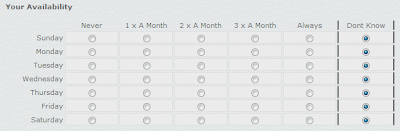
Recruiting By Class
I often receive emails on how to configure this or suggesting that we add this feature. Clicking the Recruiting by Class link on the left of the Members tab in your Admin section will give you these options.
This is fairly straight forward. You enter what class you are looking for, the number or "size word" (like low, medium or high) and determine how it is ordered. Click Add and you are done!
For several games we have Class Icons. So if you play Lord of the Rings Online and type in Minstrel for the class, you will also have the Minstrel icon:
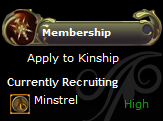
Since we use Partial Matching, I could also list a spec or role. Healing Minstrel would also display the class icon. Balance Druid and DPS Druid would still display the World of Warcraft Druid bear claw icon.
Widgets
Widgets are what give your site content. My first Pro Tip was about the HTML Widget and its limitless uses. We have tons of other widgets and each one will allow you to make your site unique.
To add a Widget, go to the Admin section and click the Content tab followed by the Sidebar Widgets link on the left. To add a widget simply select the widget you want and select its location then click the Add Widget button. You will see the widget listed in the column you placed it, something like below:
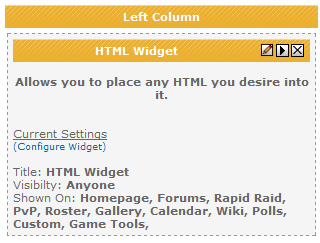
As you can see, I added the HTML Widget to my Left Column. Lets talk about the options for widgets.
At the top of the widget is the name, a pencil icon, an arrow pointing right and an X. The pencil icon will allow you to change the name of the widget, who can see it and on which pages it is shown. If you do not want your Guild Description to be shown to current guild members, click the pencil and select Non Site Members Only.
The arrow allows you to change its position. Did you mean to add the widget to the center column or do you want it above or below another widget? Just click the proper direction (up, down, left or right) to move the widget.
The X will remove the widget and all content associated with it. If you added an HTML Widget and included something in that widget, clicking the X will delete that information.
Some widgets have further customization options. The HTML Widget would be useless if we did not put something in it. Same for Raid Progression. For these widgets, go to your site and click the appropriate link. Once there, you can further edit your widget and you are all set.
Pictures
Screen it or it didn't happen! A common phrase in the gaming community. What better place to show off your boss kill or in game accomplishment than your guild site? Maybe you want to show your child's first steps or a picture of your gaming rig.
To show a picture on your site, it first needs to be uploaded to the Internet. I suggest using your guild's File Library if the Admin allows it. If not, there are plenty of places on the Internet to store your pictures.
Once the picture is on the Internet, you need the URL for that image. Go to the picture in question and right click on it. In the menu select Copy Image URL or something similar. The actual text will depend on your browser.
With URL in hand, go to your guild site's forums and make a new post. You will notice there is an icon of a tree and that will allow you to insert an image:

Clicking that icon will put the beginning image tag in your post [img] and you want to paste your URL after that, then click the image icon again. The end result would look something like this:
[img]http://www.google.com/intl/en_ALL/images/logo.gif[/img]
Using the Guild News widget and setting the post as an announcement will allow that image to be displayed on the homepage of your site!
Homepage Music
The last thing I will cover today is adding music to your Homepage. Currently there are two methods to add music to your site, but I will describe only one of them. The reason is the other method is unreliable at best and far more confusing.
The first thing you need is a song on your computer. The song will need to be MP3 formatted to work properly. With your song ready, go to your Gallery and click the File Library tab:
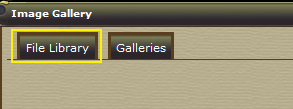
Here, click the Browse button and find the song you want on your site. Once you have found it, upload it and you will see it listed.
Pro Tip - If the file listed does not end with .mp3 it is the wrong type and will not work.
Once your mp3 is uploaded, go to your Admin section and click the Content tab. On the left is a link for Homepage Music. On the Homepage Music page, you should see a drop down box with the file you just uploaded (and any other mp3 files listed in your File Library). Select the song and click set and you are all finished.
That is all this week and wraps up How To Admin Your Site. Get out there, customize your site and make sure to send us your hard work to be featured as a Spotlight Guild! Send your site to newsletter@guildlaunch.com to be considered.
Next week we will take a look at Guild Launch through a Members eyes instead of an Admin. Stay tuned!
~Mike
LOTRO sigs and save/preview buttons released today!
If you happen to go to siglaunch now you will see that LOTRO sigs have been added to the list. With the growing popularity of LOTRO, we decided to give our users the ability to create sigs for it. There are a couple of sweet backgrounds right now and more are on the way so keep your eye's peeled.
Along with the release of lotro sigs, we also make some infrastructural tweaks to sigs in general. There were a ton of sigs created since we launched siglaunch and although these images are rather small in size, the growing number of them being created escalated to a level that we were not expecting this soon. The tweak that we made was the addition of a Save and Preview button. You may make as many changes as you want to the sig by clicking on the Preview button but until you click on the save button, only then will you be given the links to use in the desired forum of your choice.
A script has been created that will delete all sigs that were created using the Preview button and this will most likely run nightly. Don't worry, all of the previous sigs that you've created will not be touched. I repeat, ALL THE SIGS THAT YOU'VE CREATED IN THE PAST WILL NOT BE AFFECTED. We decided to take this approach because of the growing number of sigs mentioned before and the increased size of the newly introduced LOTRO sigs.
We hope you enjoy the addition of LOTRO sigs!
Along with the release of lotro sigs, we also make some infrastructural tweaks to sigs in general. There were a ton of sigs created since we launched siglaunch and although these images are rather small in size, the growing number of them being created escalated to a level that we were not expecting this soon. The tweak that we made was the addition of a Save and Preview button. You may make as many changes as you want to the sig by clicking on the Preview button but until you click on the save button, only then will you be given the links to use in the desired forum of your choice.
A script has been created that will delete all sigs that were created using the Preview button and this will most likely run nightly. Don't worry, all of the previous sigs that you've created will not be touched. I repeat, ALL THE SIGS THAT YOU'VE CREATED IN THE PAST WILL NOT BE AFFECTED. We decided to take this approach because of the growing number of sigs mentioned before and the increased size of the newly introduced LOTRO sigs.
We hope you enjoy the addition of LOTRO sigs!
Wednesday, July 22, 2009
GL Pro Tips - How To Admin Your Site, Part 1
On Wednesday, Guild Launch Pro Tips will explore common issues, a look at features as well as creative ideas on how to use the Guild Launch system. This article will be multi-part and is geared to help Administer your site.
Running a guild is not an easy thing to do and I admire successful guilds. We provide a lot of tools to help with that success, so for the next few weeks I will highlight some of our most used features to help new guilds get started and hopefully teach our old dogs some new tricks. Feel free to use the links below to skip ahead.
Guild Logo | Header | Forum Icons | Templates | CSS & CSS Editor | Roster Imports*
*I covered Roster Imports in a previous post and the link above will go to that page.
Every guild is different and we have many ways to customize your site. While almost everything you do on your site is a customization, today I am going to focus on the following: Guild Logo, Headers, Forum Icons, Templates, CSS and our CSS Editor.
Guild Logo
Let us start with Guild Logo. When you create your site, you type in your Guild Name and that name appears at the top on your Header. It is a standard font in white and is usually the first thing a guild changes on their site! This is the Guild Logo on my test site:

The font is basic and the color matches the site, but it does not have the kind of pop most guilds want. The easiest way to change this is by using our Logo Generator located at http://www.siglaunch.com. At Sig Launch, click the Create tab followed by the Create a Guild Logo button.
Here you type in your Guild Name, pick your font, size and desired color then click the Submit button. Below is what I came up with:
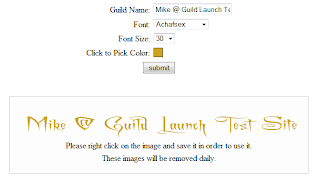
The background to the Logo is transparent, so it will fit nicely on your Header and the text under my logo will not be there. You will need to save the logo to your computer however.
Once you have saved the logo, go to your Admin section and click the Template & Customization tab followed by the Guild Logo / Name Text link on the left. On this page you can upload your new Logo, turn off the logo completely and position your logo left, right, center or the template default. After you submit, you are all done!
Site Header
The Site Header is that big image at the top of your site. Customizing your Header is a touch more involved and requires you use image editing software. There are many different image editing software available, most with free trials.
Once you create your Guild Header, you can upload it by going to your Admin section and clicking the Template & Customization tab followed by the Image Header link. On this page you will find several options for Header placement and background color. You can turn off the Guild Logo, Header position and modify its height.
Pro Tip - Vicki has done an amazing job creating several headers for multiple games. If you go to your Admin section and click the Template tab, you will see a link for the Header Gallery. This page has many of the headers that Vicki created and you are free to use or modify them to fit your site.
Forum Icons
When users think of a guild site, forums are bound to come to mind. All of the icons in your forums can be updated and changed, and we have tried to make that process as easy as possible.
To use your own icons for your forums, you need to first have them on the Internet. I suggest using your Gallery, but you can also use any picture storage site such as Photobucket. Once your replacement icons have been uploaded, go to your Admin section and click on the Template tab followed by the Forum Icons link on the left. You will find a page similar to the one below:
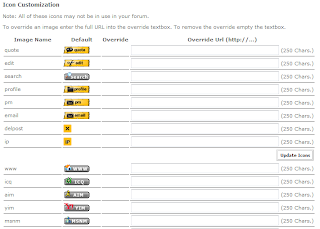 On this page you are going to see a LOT of icons. The good news is, you do not have to replace all of them!
On this page you are going to see a LOT of icons. The good news is, you do not have to replace all of them!
To replace the icon, simply paste the URL for the new icon in the Override URL box. If you wanted to replace your New Post icon for example, paste the following into the box:
http://glmiketesting.guildlaunch.com/resources/doodad_gallery/ageofconan/post.png
Once you click the Update Icons button, you will see the original icon, the new icon and the URL like the picture below:
 Once you have done that, you are all done! If you want to remove that icon just delete the URL and click the Update Icons button again.
Once you have done that, you are all done! If you want to remove that icon just delete the URL and click the Update Icons button again.
Pro Tip - Much like the Header gallery, Vicki has added many icons to a Doodad Gallery that can be found in the Admin section on the Template tab. You can find plenty of icons here that can be used to quickly change your forums around and give them a fresh look.
Templates
When you created your Guild Site, you were given a template based on the game you selected. Did you know we have quite a few more choices? You can change your template by going to the Admin section and clicking the Template tab. On this page are several template choices, but still not all of them!
On the left is a link to Preview & Choose Template and this will give you a drop down so you can see all of our templates. The best part about the templates is that most of them are generic enough to work for any game, just switch out the header!
Templates can be highly customized using CSS or our CSS Editor.
CSS and CSS Editor
The last thing we will talk about today is modifying the CSS of your site. Please note that to take full advantage of this level of customization, you will need a subscription based site.
Modifying the CSS of your site will give you the most ability to change its look and feel and a great many of our sites have done just that. We offer two ways to change your Sites CSS; creating your own CSS file and uploading it and using our editor.
Creating your own CSS from scratch is more advanced and requires working knowledge of CSS on your part. We will be more than happy to answer questions about a class or property, but if you are unable to find where to start you will want to look at our editor.
Once you have created your own CSS, you can upload it by going to the Admin section and clicking on the Template tab. You will see a link on the left for Upload Custom CSS and there you can upload your file.
Pro Tip - For quick answers to the CSS elements on your site, try the Firebug plugin for Firefox. This will help you inspect the different elements on the site and see what we have there by default so you know how to modify it in your CSS.
If you are like me, writing your own CSS is not a project you want to tackle. Fortunately, we offer a CSS Editor. Go to your Admin section, click the Template tab and find the box on the left for Basic Customization:
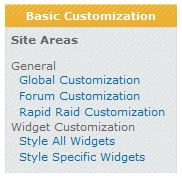 As you can see in the screen shot, there are several different areas you can modify. Each of them is modified in the same manner so I will just go over Global Customization and the ideas apply to all five areas.
As you can see in the screen shot, there are several different areas you can modify. Each of them is modified in the same manner so I will just go over Global Customization and the ideas apply to all five areas.
When you click on the Global Customization link, the page is broken down into three section. The center content with an explanation. Top-right content for Edit Options with a bunch of links (these are the actual parts you are editing) and the bottom-right with a quick preview.
Note - On Ad Supported sites the editor is limited and only a handful of options in the top-right content are accessible.
Go ahead and click the Guild Name link in the edit options box and your Center content will change. Instead of instructions, you will now see the various options you can edit:
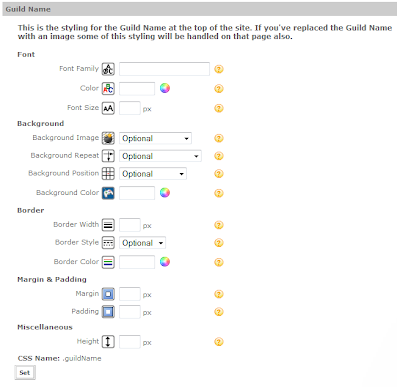
So what are we looking at exactly? There are five Properties, and each of the properties have sub-properties. To the right of each sub-property is a ? that will take you to a page to explain what you can put there. Are you not sure what Margin or Padding is, clicking that help ? will assist you in finding those answers.
Pro Tip - In the top, right-hand corner of your Admin section is a link back to your guild's homepage. If you open that in a new window/tab, you can make modifications in one tab and quickly go to the other and refresh the page to see how it looks.
If you change a setting and just want to go back to the default, simply delete any text in that box and click the Set button. In the case of a drop down, select Optional to clear out your changes.
There you have it. An overview of how to customize your site and a reminder about Roster imports. Get out there and customize your site. Make sure to email your masterpiece to newsletter@guildlaunch.com to be considered for our Spotlight Guild. I will see you all next week with recruiting options, how to use pictures on your site and all about Widgets.
~Mike
Running a guild is not an easy thing to do and I admire successful guilds. We provide a lot of tools to help with that success, so for the next few weeks I will highlight some of our most used features to help new guilds get started and hopefully teach our old dogs some new tricks. Feel free to use the links below to skip ahead.
Guild Logo | Header | Forum Icons | Templates | CSS & CSS Editor | Roster Imports*
*I covered Roster Imports in a previous post and the link above will go to that page.
Every guild is different and we have many ways to customize your site. While almost everything you do on your site is a customization, today I am going to focus on the following: Guild Logo, Headers, Forum Icons, Templates, CSS and our CSS Editor.
Guild Logo
Let us start with Guild Logo. When you create your site, you type in your Guild Name and that name appears at the top on your Header. It is a standard font in white and is usually the first thing a guild changes on their site! This is the Guild Logo on my test site:

The font is basic and the color matches the site, but it does not have the kind of pop most guilds want. The easiest way to change this is by using our Logo Generator located at http://www.siglaunch.com. At Sig Launch, click the Create tab followed by the Create a Guild Logo button.
Here you type in your Guild Name, pick your font, size and desired color then click the Submit button. Below is what I came up with:
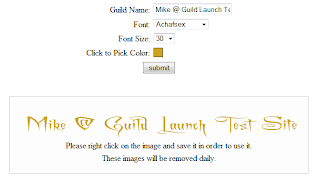
The background to the Logo is transparent, so it will fit nicely on your Header and the text under my logo will not be there. You will need to save the logo to your computer however.
Once you have saved the logo, go to your Admin section and click the Template & Customization tab followed by the Guild Logo / Name Text link on the left. On this page you can upload your new Logo, turn off the logo completely and position your logo left, right, center or the template default. After you submit, you are all done!
Site Header
The Site Header is that big image at the top of your site. Customizing your Header is a touch more involved and requires you use image editing software. There are many different image editing software available, most with free trials.
Once you create your Guild Header, you can upload it by going to your Admin section and clicking the Template & Customization tab followed by the Image Header link. On this page you will find several options for Header placement and background color. You can turn off the Guild Logo, Header position and modify its height.
Pro Tip - Vicki has done an amazing job creating several headers for multiple games. If you go to your Admin section and click the Template tab, you will see a link for the Header Gallery. This page has many of the headers that Vicki created and you are free to use or modify them to fit your site.
Forum Icons
When users think of a guild site, forums are bound to come to mind. All of the icons in your forums can be updated and changed, and we have tried to make that process as easy as possible.
To use your own icons for your forums, you need to first have them on the Internet. I suggest using your Gallery, but you can also use any picture storage site such as Photobucket. Once your replacement icons have been uploaded, go to your Admin section and click on the Template tab followed by the Forum Icons link on the left. You will find a page similar to the one below:
To replace the icon, simply paste the URL for the new icon in the Override URL box. If you wanted to replace your New Post icon for example, paste the following into the box:
http://glmiketesting.guildlaunch.com/resources/doodad_gallery/ageofconan/post.png
Once you click the Update Icons button, you will see the original icon, the new icon and the URL like the picture below:
Pro Tip - Much like the Header gallery, Vicki has added many icons to a Doodad Gallery that can be found in the Admin section on the Template tab. You can find plenty of icons here that can be used to quickly change your forums around and give them a fresh look.
Templates
When you created your Guild Site, you were given a template based on the game you selected. Did you know we have quite a few more choices? You can change your template by going to the Admin section and clicking the Template tab. On this page are several template choices, but still not all of them!
On the left is a link to Preview & Choose Template and this will give you a drop down so you can see all of our templates. The best part about the templates is that most of them are generic enough to work for any game, just switch out the header!
Templates can be highly customized using CSS or our CSS Editor.
CSS and CSS Editor
The last thing we will talk about today is modifying the CSS of your site. Please note that to take full advantage of this level of customization, you will need a subscription based site.
Modifying the CSS of your site will give you the most ability to change its look and feel and a great many of our sites have done just that. We offer two ways to change your Sites CSS; creating your own CSS file and uploading it and using our editor.
Creating your own CSS from scratch is more advanced and requires working knowledge of CSS on your part. We will be more than happy to answer questions about a class or property, but if you are unable to find where to start you will want to look at our editor.
Once you have created your own CSS, you can upload it by going to the Admin section and clicking on the Template tab. You will see a link on the left for Upload Custom CSS and there you can upload your file.
Pro Tip - For quick answers to the CSS elements on your site, try the Firebug plugin for Firefox. This will help you inspect the different elements on the site and see what we have there by default so you know how to modify it in your CSS.
If you are like me, writing your own CSS is not a project you want to tackle. Fortunately, we offer a CSS Editor. Go to your Admin section, click the Template tab and find the box on the left for Basic Customization:
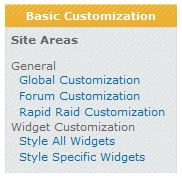 As you can see in the screen shot, there are several different areas you can modify. Each of them is modified in the same manner so I will just go over Global Customization and the ideas apply to all five areas.
As you can see in the screen shot, there are several different areas you can modify. Each of them is modified in the same manner so I will just go over Global Customization and the ideas apply to all five areas.When you click on the Global Customization link, the page is broken down into three section. The center content with an explanation. Top-right content for Edit Options with a bunch of links (these are the actual parts you are editing) and the bottom-right with a quick preview.
Note - On Ad Supported sites the editor is limited and only a handful of options in the top-right content are accessible.
Go ahead and click the Guild Name link in the edit options box and your Center content will change. Instead of instructions, you will now see the various options you can edit:
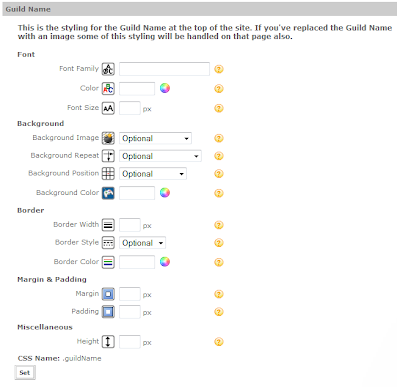
So what are we looking at exactly? There are five Properties, and each of the properties have sub-properties. To the right of each sub-property is a ? that will take you to a page to explain what you can put there. Are you not sure what Margin or Padding is, clicking that help ? will assist you in finding those answers.
Pro Tip - In the top, right-hand corner of your Admin section is a link back to your guild's homepage. If you open that in a new window/tab, you can make modifications in one tab and quickly go to the other and refresh the page to see how it looks.
If you change a setting and just want to go back to the default, simply delete any text in that box and click the Set button. In the case of a drop down, select Optional to clear out your changes.
There you have it. An overview of how to customize your site and a reminder about Roster imports. Get out there and customize your site. Make sure to email your masterpiece to newsletter@guildlaunch.com to be considered for our Spotlight Guild. I will see you all next week with recruiting options, how to use pictures on your site and all about Widgets.
~Mike
Wednesday, July 8, 2009
GL Pro Tips - Using Your Own Domain
On Wednesday, Guild Launch Pro Tips will explore common issues, a look at features as well as creative ideas on how to use the Guild Launch system. This week, Mike will guide you through configuring your domain to work with your guild site.
So you have a Guild Launch guild website and you have a domain (or want to get one), how do you make them communicate? Domain Pointing is an available feature for your guild site and I am going to show you how to get things set up.
First of all, Domain Pointing requires you have two things. The first one is a subscription based site and the other is a domain. The subscription based site is easy, click the Upgrade Site link in the top, left-hand corner of your guild site then follow the steps to upgrade. Any of our premium choices will allow Domain Pointing.
The most difficult part about getting your domain is choosing a Registrar - a company that sells domain names. When shopping for a Registrar keep one thing in mind, they need to support A Record modification. The A Record acts as a traffic sign that directs users to your guild site and is crucial to this process. A quick email to the Registrar's Technical Support will answer that question for you. Since we know both GoDaddy and Network Solutions offers A Record modification we suggest purchasing your domain through them, but any Registrar will work.
With your Subscription based site and your domain ready, lets configure them so they work together. The first thing to do is go to your Admin section and click the Guild Hosting Properties link on the left, then scroll down to the Plan Add-Ons area. At the very bottom of that area is an input box for adding your domain. It starts with www. and an area to type the rest. If you purchased http://www.glmike.com then just put glmike.com in the box. Click the Add Domain button and you are finished with the first part.
The second part of this process is not handled by Guild Launch, but by your Registrar. Because there are so many different Registrars and each of them are different, I suggest emailing their Technical Support staff about setting up your A Record. You will simply tell them you want an A Record that points to the IP Address 74.200.254.228.
Pro Tip - It is often useful with some registrars to set up 2 A Records for your domain, one with www.domainname.com and one without the www. attached. Some Registrars have a setting to allow for both options in one record and this is a question for your Registrar.
The critical aspect of the setup is that when you type the domain with the "WWW" in front of the domain name that it gets to our server. So http://www.glmike.com/ should be pointed at 74.200.254.228 via your A-Record. It is perfectly alright for the short version to point to the site also, but our servers will redirect it to the longer version so that the URLs are uniform.
You are of course free to tackle this yourself, however all questions concerning your domain and DNS modification should be directed to your Registrar's Technical Support. Also note, that changes to your domain can take up to 24 hours to process.
There you have it, that is all it takes to set up your domain so it points to your guild website. If you have questions or troubles with this process you can email me - support@guildlaunch.com
~Mike
So you have a Guild Launch guild website and you have a domain (or want to get one), how do you make them communicate? Domain Pointing is an available feature for your guild site and I am going to show you how to get things set up.
First of all, Domain Pointing requires you have two things. The first one is a subscription based site and the other is a domain. The subscription based site is easy, click the Upgrade Site link in the top, left-hand corner of your guild site then follow the steps to upgrade. Any of our premium choices will allow Domain Pointing.
The most difficult part about getting your domain is choosing a Registrar - a company that sells domain names. When shopping for a Registrar keep one thing in mind, they need to support A Record modification. The A Record acts as a traffic sign that directs users to your guild site and is crucial to this process. A quick email to the Registrar's Technical Support will answer that question for you. Since we know both GoDaddy and Network Solutions offers A Record modification we suggest purchasing your domain through them, but any Registrar will work.
With your Subscription based site and your domain ready, lets configure them so they work together. The first thing to do is go to your Admin section and click the Guild Hosting Properties link on the left, then scroll down to the Plan Add-Ons area. At the very bottom of that area is an input box for adding your domain. It starts with www. and an area to type the rest. If you purchased http://www.glmike.com then just put glmike.com in the box. Click the Add Domain button and you are finished with the first part.
The second part of this process is not handled by Guild Launch, but by your Registrar. Because there are so many different Registrars and each of them are different, I suggest emailing their Technical Support staff about setting up your A Record. You will simply tell them you want an A Record that points to the IP Address 74.200.254.228.
Pro Tip - It is often useful with some registrars to set up 2 A Records for your domain, one with www.domainname.com and one without the www. attached. Some Registrars have a setting to allow for both options in one record and this is a question for your Registrar.
The critical aspect of the setup is that when you type the domain with the "WWW" in front of the domain name that it gets to our server. So http://www.glmike.com/ should be pointed at 74.200.254.228 via your A-Record. It is perfectly alright for the short version to point to the site also, but our servers will redirect it to the longer version so that the URLs are uniform.
You are of course free to tackle this yourself, however all questions concerning your domain and DNS modification should be directed to your Registrar's Technical Support. Also note, that changes to your domain can take up to 24 hours to process.
There you have it, that is all it takes to set up your domain so it points to your guild website. If you have questions or troubles with this process you can email me - support@guildlaunch.com
~Mike
Subscribe to:
Posts (Atom)